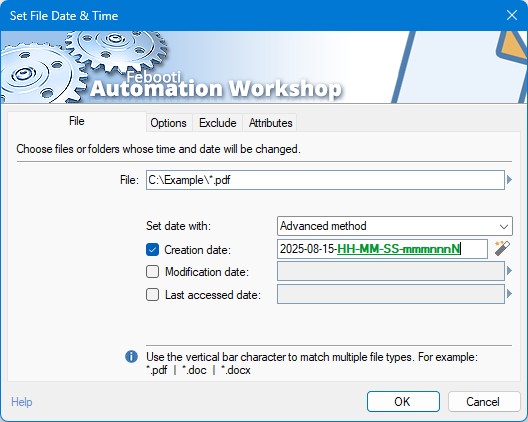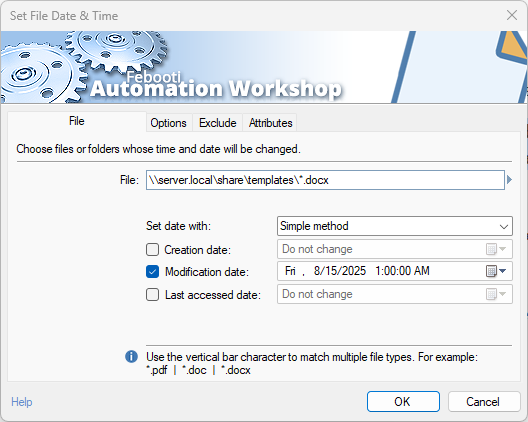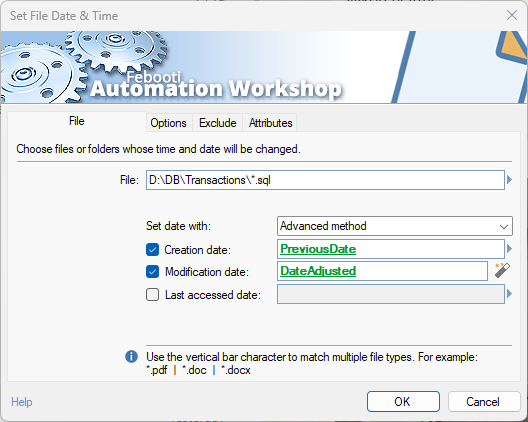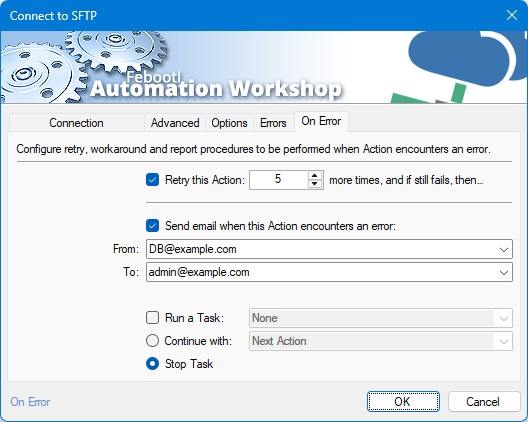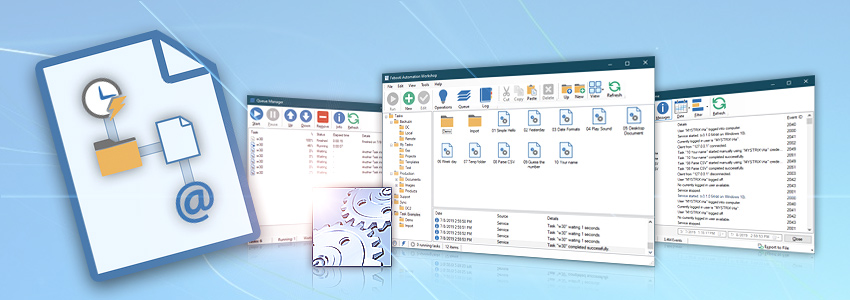Every file on your computer has a story told by its timestamps — when it was created, when it was last modified, and when it was last accessed. These details are crucial for organizing files, synchronizing data between systems, and for many software applications that rely on them to function correctly.
But what happens when you need to change these timestamps? Perhaps you have restored files from a backup and want to preserve their original modification dates. Or maybe you need to adjust timestamps for a specific workflow or backward compatibility requirement. Manually changing them is impossible with standard Windows tools. This is where automation becomes essential.
Automation Workshop’s Set File Date & Time Action
For users who need power, flexibility, and precision, Automation Workshop stands out. It is the most polished automation app for Windows, and its Set File Date & Time Action is a perfect example of its strength. It provides a super easy-to-use graphical user interface (GUI) to perform a task that is otherwise complex or requires scripting.
With this Action, you can create automated workflows (called Tasks) that run without any human intervention. Once you set up a Task, it can run forever, ensuring your file timestamps are always exactly what you need them to be. You can even deploy these Tasks to multiple machines, making it a truly scalable solution.
Down to the Nanosecond
Here is where Automation Workshop truly shines and leaves every other GUI tool behind. While most applications can only handle timestamps down to the second, the Set File Date & Time Action offers nanosecond precision.
This means you can set a file’s date and time using the following incredibly detailed format YYYY-MM-DD-HH-MM-SS-mmmnnnN where:
- YYYY: Year (4 digits)
- MM: Month (2 digits)
- DD: Day (2 digits)
- HH: Hour (24-hour format)
- MM: Minute (2 digits)
- SS: Second (2 digits)
- mmm: Milliseconds (3 digits)
- nnn: Microseconds (3 digits)
- N: Nanoseconds (1 digit)
This level of control is unique for a no-code automation tool on Windows.
Getting Started
If you have not downloaded Automation Workshop yet, now is the perfect time. You can get a free trial version from our website at no cost — it is fully functional, requires no registration, and you can start using it within minutes.
A Step-by-Step Guide
Changing a file’s timestamp is incredibly straightforward in Automation Workshop. Let us look at the main configuration tab. This is where you define which files to change and what their new timestamps will be. You can target a single file, or use wildcards (like *.pdf) to modify multiple files at once.
For most cases, the Simple method is perfect. You simply check the box for Creation date, Modification date, or Last accessed date, and then use the convenient calendar and time picker to select the new value. It is intuitive and fast.
When you need that nanosecond precision or want to use dynamic data from another step in your workflow, you switch to the Advanced method. Here, you can type in the full timestamp string, like 2025/08/01 16:38-59-1234567 (where 123 are milliseconds, 456 are microseconds, and 7 is the 1st digit of nanoseconds). Even better, you can use the Variable Wizard to insert a timestamp that was retrieved from another source, such as the Get File Date & Time Action, allowing for powerful, dynamic workflows.
Powerful Options
- In the Options tab, you can specify whether to apply changes to files, folders, or both. You can also choose to include all subfolders, allowing you to process an entire directory tree in one go.
- The Exclude tab is incredibly powerful. You can prevent the Action from touching certain files or folders by name. More impressively, you can exclude files based on their existing timestamps! For example, you can tell the Task to only process files modified between 8 and 24 hours ago, leaving newer and older files untouched.
- Need to change timestamps only for files that are not Read-only or that have the Archive attribute set? The Attributes tab lets you filter files based on their system attributes, giving you another layer of precise control.
A Fully Integrated Ecosystem
The Set File Date & Time Action does not exist in a vacuum. It is part of a comprehensive automation platform.
- Automation Workshop also includes a Get File Date & Time Action. This Action can read file timestamps with the same nanosecond precision and store them as variables. You can then use these variables in the Set File Date & Time Action to, for example, copy a timestamp from one file to another.
- The real power comes from using timestamps to make decisions. Nearly all file-related Actions in Automation Workshop (Copy File, Move File, Delete File, List Files, Zip Files, etc.) can be filtered by file date and time — automatically archive log files older than 90 days, copy only the PDF invoices modified today to a processing folder, and so on.
- While Cloud & FTP Actions (like Amazon S3, FTP, SFTP) can also work with file timestamps, it is important to note that most remote servers only support second-level precision. The nanosecond capability is a key advantage for local and network file operations.
Error Handling and Auditing
Professional automation requires robust error handling. Automation Workshop’s On Error tab lets you define exactly what should happen if something goes wrong. You can configure the Task to automatically retry the Action, send an email notification to an administrator, or run another Task as a workaround.
Every action is also logged, providing a complete audit trail of what happened, which files were changed, and whether the operation was successful. This is crucial for maintaining and troubleshooting your automated workflows.
Take Control of Your Automated Workflows Today
Whether you need to perform a simple one-time adjustment or build a complex, unattended workflow that runs 24/7, Automation Workshop’s Set File Date & Time Action provides an unmatched combination of ease of use, power, and precision.
No other GUI-based tool in Windows offers the ability to manage file timestamps down to the nanosecond, all within a polished, reliable, and highly flexible automation framework.
Ready to experience the power of precision timestamp management? Download your free trial of Automation Workshop and see for yourself!