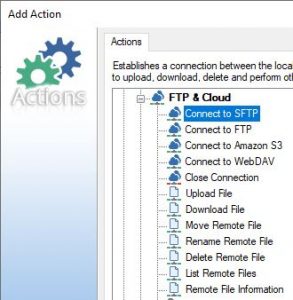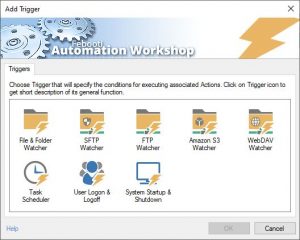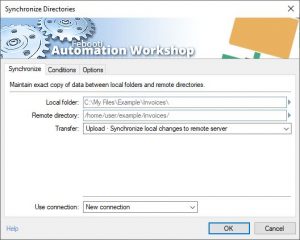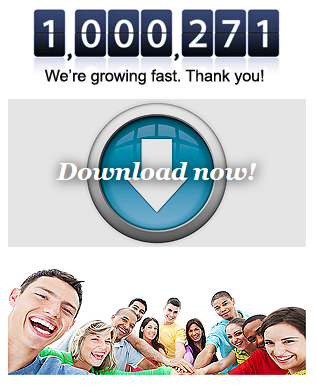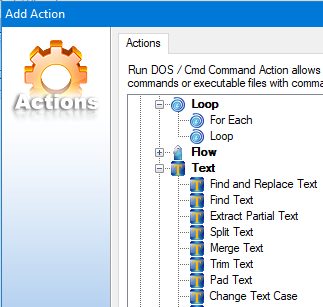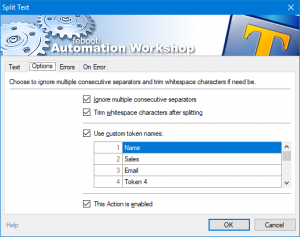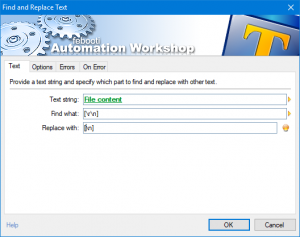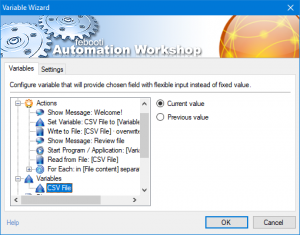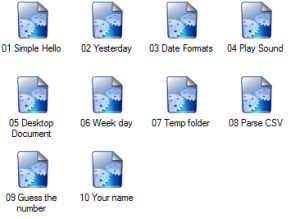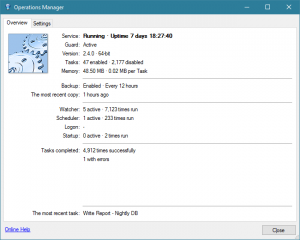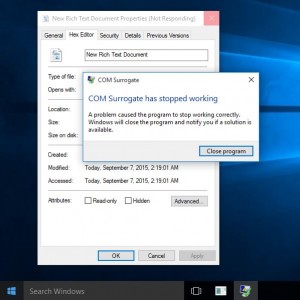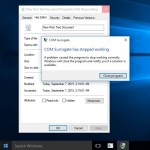FTP Voyager JV is an FTP client developed by Solarwinds Inc. It has some basic automation attempts using its built-in Task Scheduler, however as they write in their documentation, there are some severe limitations. Below are citations from the Solarwinds documentation:
- it is designed to work with “low to medium” volume sites;
- it supports fewer than 100 file changes;
- and total file changes of less than 1GB is expected;
- it only works for single-direction (“one way”) synchronizations;
- synchronization is not a very reliable (1-9 minutes desync);
- there is no way to know, if your files have reached the server or client.
The alternative is Automation Workshop. It is an app for Windows that has very clean and easy to use user interface. You will be able to create FTP, SFTP, and FTPS synchronization tasks in minutes. You can even react on file changes either on server or client, and start the syncing process immediately. It includes Advanced Task Scheduler where you can create any schedule you can imagine. With the File & Folder Watcher trigger you can monitor any local or network folder, and with remote Watchers – SFTP, FTP, FTPS, WebDAV, and even Amazon AWS S3 directories in the Amazon Cloud.
Download a free trial now: start automating right away!
See it in action!