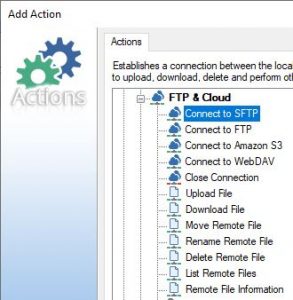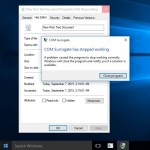A new version of Febooti Command Line Email is available for download. It is more secure – it updates TLS along with Windows Updates, and introduces a new TLS related commands. Read full change log.
Automation Workshop v4.1 is available
New version 4.1 of Automation Workshop released today:
See it in action!
Automation Workshop v4.0 introduces FTP & Cloud actions
Automation Workshop 4th version is another major milestone that brings a completely redesigned user interface along with new cloud actions and triggers. As Windows 7 EOL is approaching rapidly, we have aligned the user experience to the new UI paradigm that matches Windows 10 and Windows Server 2016/2019 user experience. While the new interface looks very modern and gorgeous, it does not add significant overhead to the very small memory footprint Automation Workshop has. We have even improved some code, so the newest version require event less memory while running complex tasks.
Triggers
We have crafted four new triggers that can monitor Amazon S3 file service or any FTP server, be it Linux or Windows based, with the latest security standards right out the box.
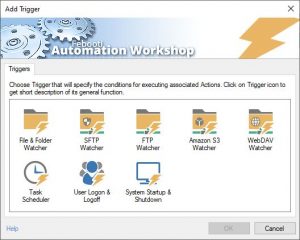
Actions
With our new FTP & Cloud action you can manipulate remote files in easy and secure manner. These actions are solid addition to Automation Workshop’s already existing comprehensive set of file and folder manipulation actions.
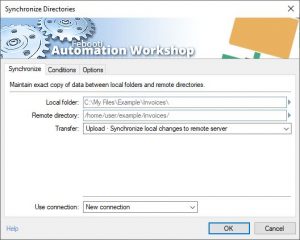
Desktop shortcut
We have heard your feedback! It is now possible to create a shortcut to the task on your desktop. Launch a task with a simple click on your desktop, without opening Automation Workshop every time you need to run a task.
As the Windows versions rapidly move on, we have also dropped support for .NET 2.0 and .NET 3.0 frameworks. Official support for Windows Vista and Windows Server 2008 R2 are also ended.
New Website
As you may already noticed, the febooti.com website has also been fully redesigned, it has more pleasant typeface and it is fully compatible with the latest mobile browsing standards.
Stay with us, the year of 2020 will bring many more new features!
View full list of changes. Order now or Download the latest version here.
Free version of Automation Workshop v4.0 will be available after two weeks.
Automation Workshop just passed 1,000,000 (one million) downloads
It was just four years ago when we launched freeware version of Automation Workshop and at that moment the download count of commercial version passed over 300,000 mark.
Today Automation Workshop passed one million downloads (Free+Commercial). That’s about 700,000 downloads in 4 years.
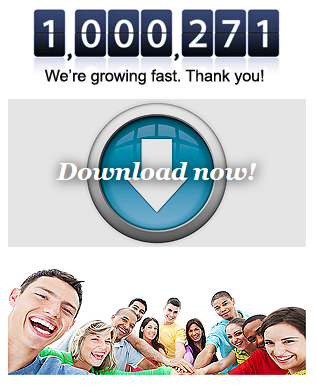
We are very excited about accelerated growth of our flagship product. It took more than 3 years to achieve 100,000 downloads. And our free software offering clearly expanded our user-base behind what we have initially planned. What now? Setting a new goal – 2,000,000 🙂
Automation Workshop v3.0.0 is available for download
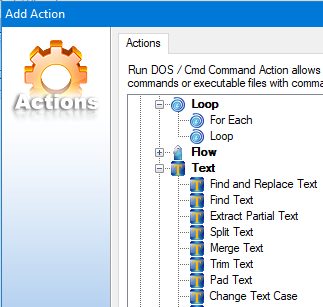
We have just released Automation Workshop v3.0.0 which introduces 18 new actions in three categories – addition to the File / Folder category, as well as brand new – Loops and Text categories. Long requested actions for text string manipulations and loops are finally there. Now it is possible to use custom named variables and tokens from Split text action. This release also focuses on many improvements and a few bug-fixes. Read detailed information in Release notes for v3.0.0.
Here is a screenshot from Split text action, that is very handy when extracting data from CSV (comma-separated values) files, or when need to get values embedded into filenames.
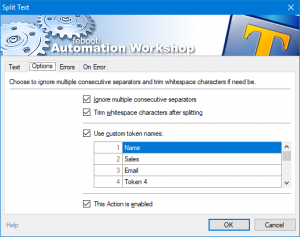
Some more highlights below…
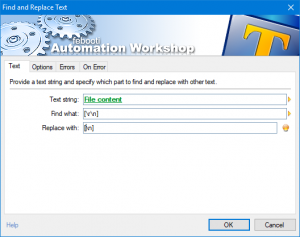
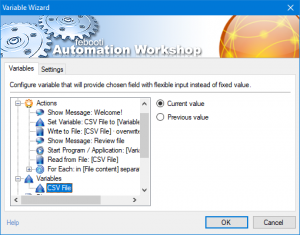
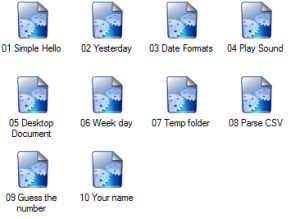
- Automation Workshop home
- Release notes
- Free downloads: 32-bit / 64-bit
New release – Command line email v6.0 – still easiest way to send emails from your Windows scripts
New release – Command line email v6.0 – still easiest way to send emails from your Windows scripts. Now fully compatible with Windows 10 and Windows Server 2016 all editions (Standard, Datacenter, Web, etc.). The release includes some security improvements and other tweaks. More detailed info available in the release notes.
Example syntax for sending emails using Gmail SMTP server. No need for your company or ISP email server.
febootimail -SUBJECT Sending CLE email using Gmail -SERVER smtp.gmail.com -SSL -AUTH PLAIN -USER YourEmail@gmail.com -PASS *********** -FROM YourEmail@gmail.com -TO email@example.com -TEXT This email is sent via Gmail's email server. It is easy and secure!
Latest version v6.0 – Free download
Automation Workshop v2.4.0 introduces Operations manager
Introduces Operations manager which collects all the important data in one place, and provides summary overview on Automation Workshop status and overall performance. There are numerous other fixes too. See the Release notes for the full list.
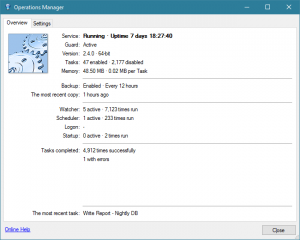
Hex Editor and Hash & CRC now works on Windows 10
We have just released two compatibility releases — one for Hex Editor and one for Hash / check-sum calculator. Now both are compatible with Microsoft newest operating system — Windows 10. And we have fixed one nasty bug in Hex Editor 64-bit version. It seems that Microsoft has begun using a new memory randomization algorithm, and Hex Editor crashed a lot on Windows 10 64-bit due to incorrect casting bug (truncated pointer).
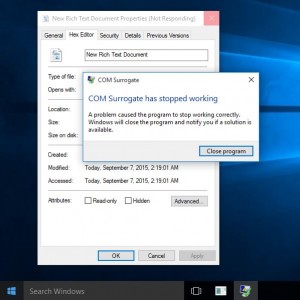
[Window Title]
COM Surrogate
[Main Instruction]
COM Surrogate has stopped working
[Content]
A problem caused the program to stop working correctly. Windows will close the program and notify you if a solution is available.
[Close program]
Latest releases available for Download from febooti.com.
Some screenshots in the gallery below…
[Fix] Class not found in Automation Workshop Free Edition
We have just fixed one nasty bug in the Setup file for Free Edition of Automation Workshop. It prevented running Example Tasks, and tasks that uses Dialog Boxes under Windows 8, 8.1 and Windows Server 2012, 2012 R2, if Microsoft .NET Framework 3.5 was not manually installed. Version number stays the same 2.3.0 – there are no other changes, only the Setup process was affected.
Again, to fix the issue manually, just install .NET Framework manually (.NET installation instructions).
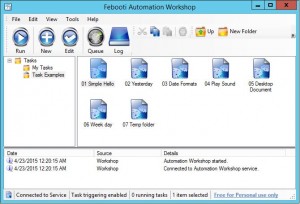
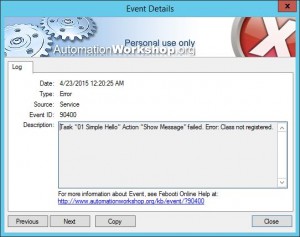
Automation Workshop, Update to v2.3.0 available now
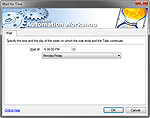
We have just released a new version of Automation Workshop with some minor updates and two new Actions. Also, File / Folder Watcher now supports Old filename (name before file was renamed) via Variable Wizard. Read full change log here.
This version adds two new Wait actions. Wait for file and Wait for time. See the screenshots below. Also, improvements for the PowerShell scripts – it is not necessary to change Execution Policy to run PowerShell scripts from the Automation Workshop, Execute Script action.
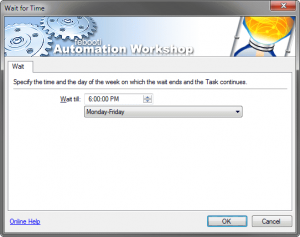
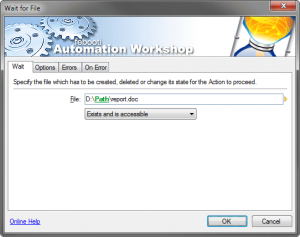
Download new version from febooti.com Downloads.